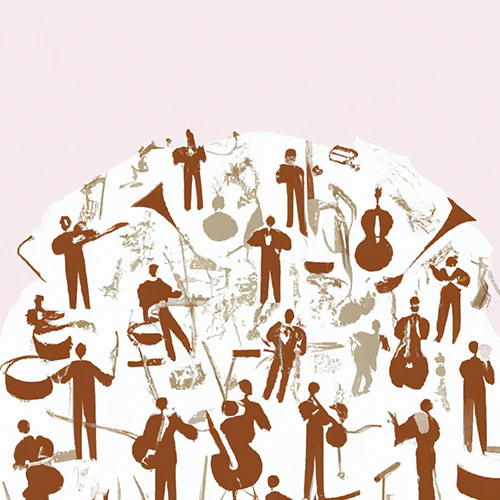Portfolio Planning
Help Center: Reporting
Taxonomy
Each report contains one or more pages. Each page can contain one or more tiles in rows across the screen. Each Tile delivers a specific configurable insight from one Kiplot Dataset.

Reports Basics
- Titles of the report (Agile Dashboard below) and the page (Delivery Planning below), set by the report owner
- Search for specific datapoints on the page
- Report settings
- Tiles are configured using Kiplot datasets to deliver charts and insight
- Cycle through pages using the tabs at the top of the page
Tile Basics
Tiles are configured in the application by the report owners and published to other users. Only one dataset Kiplot can be attached to a single tile in a report.

- Title of the tile, set by the report owner
- The source dataset from the Kiplot datastore and the timestamp for the last update
- The legend explains which dimensions have been applied
- The colour legend provides an interactive colour key, which can be clicked on to filter colour categories in and out of the chart
- Edit the tile to bring up the side-bar for more configuration options, filter data in and out and adjust it’s settings (note that changes can only be saved by report owners and refreshing the page will return views to default)
Exporting Data
Note: If you have ‘can edit’ or ‘owner’ permissions to the datasets used or report you’re viewing you can easily access the data being used straight from each tile.
How to extract data from the reports into excel:
- Click the dataset hyperlink in the bottom right hand corner of any tile in a report
- Click the download icon in the dataset pop up menu to the right of the page

How to extract a filtered dataset in a report tile into excel:
- Hover over the tile you would like to extract a filtered dataset from
- Click the ‘more’ icon in the pop up toolbar menu to the right hand side of the tile
- Click download filtered dataset

The Kiplot Help Center is currently in ALPHA. It is actively under development.