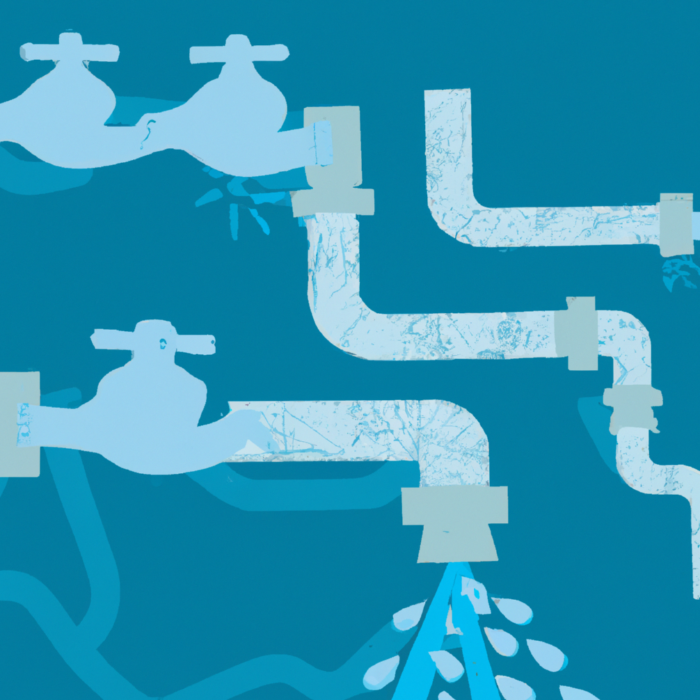Portfolio Planning
Help Center: Outcome Planning
What is the Outcome Planner?
The "Outcome Planner" is the core engine in Kiplot that enables capacity planning by enabling you to dynamically and collaboratively prioritize, schedule and align work across teams. It intelligently considers the skills available across teams, available capacity, dependencies, and roadmap target dates, ensuring that resource utilization is optimized and that work commitments are realistic and aligned with strategic objectives, thereby accelerating the path to achieving desired outcomes.
If you’re not familiar with Capacity Planning, especially in an agile context, we advise reading our introduction to Capacity Planning first. The Outcome Planning page provides a view of all existing outcomes sectioned according to the teams that they are assigned to.
Unplanned Outcomes
Outcomes that do not have a start or end date assigned will remain visible on the Outcome Planning page within the "Unplanned Outcomes" panel. Selecting an unplanned outcome here will allow you to view and modify information associated with the outcome. As soon as an unplanned outcome is assigned a start and end date it will move from the "Unplanned Outcomes" panel to the monthly planning view.
Lenses
Selecting a lens enables you to access a focused view of the Outcome Planning page according to Effort, RAG Status, Type, Percentage Complete and Stage. It is not possible to stack lenses, each one must be selected individually.
Overlay
Enabling the Dependencies overlay allows you to see the correlation between outcomes. Dependencies between outcomes are represented through coloured arrows that can reference outcomes across teams.

A grey arrow represents a healthy dependency; any preceding outcomes are on track to be completed and won’t affect the work starting on any succeeding outcomes.
A red arrow represents a broken dependency; there is a preceding outcome(s) that is scheduled to be completed in a period after the succeeding outcome, meaning work on that outcome will be impacted. To resolve dependencies, users can simply drag and drop features into a different period.
If the Dependency overlay is disabled, you can still determine which outcomes have dependencies and whether they are healthy or not. This is indicated by the link icon displayed alongside each outcome. If the icon appears grey, this indicates that the dependencies linked to that outcome are healthy. Conversely, if the icon is red and marked as 'broken', it indicates that the associated dependencies of that outcome are broken.
Automated Dependency Management
With the Automated Dependency Management feature, when an outcome is moved, you will be prompted to move dependent activities automatically. As an example, if an outcome is moved backwards (earlier in time), preceding outcomes will also be moved backwards (earlier in time), resolving any potential broken dependencies.
For a guide on how to create dependencies, visit our guide on Outcomes .
Capacity Overview
The Outcome planning page provides an overview of the Total Capacity, Reserved Capacity, Effort and Remaining Capacity of a team within a time period, typically a month.
If a team is within capacity, the capacity bar will appear green. If a team is over-capacity, the capacity bar will appear red. On this view, you can drag and drop an outcome from a ‘red’ capacity period to a ‘green’ capacity period to ease resourcing bottlenecks.

The Kiplot Help Center is currently in ALPHA. It is actively under development.