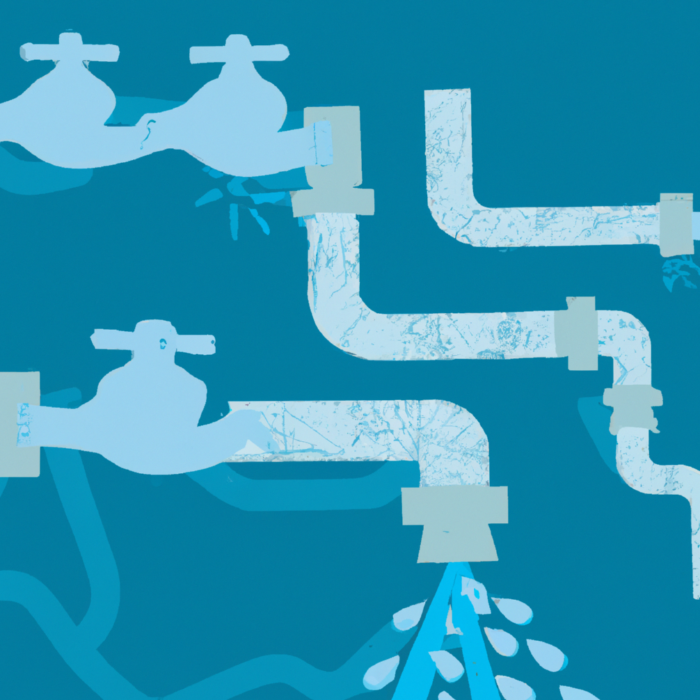Portfolio Planning
Help Center: Kiplot User Permissions
Users can be given different permissions within Kiplot. To manage the roles that each User has, navigate to the to the Manage Users tab. Clicking on the ‘key’ icon associated to a user’s name will enable you to see the permissions set for that user:
Align each drop-down according to the permission type you would like to assign to the user. For more information on each role and their respective permission options:

Application
User Role
This section grants a user permission across the entire application.
| Permission Type | Rights |
|---|---|
| Kiplot Administrator | Can configure settings. Can manage user permissions and members in teams. Can view and edit all reports and datasets |
| Administrator | Similar to Kiplot Administrator, used as a title to differentiate business hierarchy |
| Can Manage Users | Can manage user permissions and members in teams |
| Member | Default user. Can be assigned to roles / permissions for modules |
Strategic Portfolio
Strategic Portfolio
This section provides access to the Strategic Portfolio, allowing users to set OKRs and managing both initiatives and outcomes.
| Permission Type | Rights |
|---|---|
| Administrator | Can edit all Portfolio items. Can edit configuration |
| Full Access | Can edit all Portfolio Items. Can edit timesheets of other users |
| Member | Can view all Portfolio items. Can edit Portfolio items that are shared with the user |
| No Access | Cannot view any Portfolio items. Can view / edit Portfolio items that are shared with the user |
Financials
This section provides access to the Financials feature where users can track Costs and Benefits (Actual, Forecasted and Planned) against Initiatives.
| Permission Type | Rights |
|---|---|
| Administrator | Can edit all financial data for portfolio items the user can access. Can edit configuration for financials feature |
| No Access | Cannot view financial data. No access to the Financials feature |
Delivery Portfolio
Project Profile
In the Project Profile module, users can access the depository of projects that are being evaluated for approval.
| Permission Type | Rights |
|---|---|
| Administrator | Can edit all projects. Can approve projects. Can edit configuration |
| Can Create Projects | Can create new projects. Can view / edit projects that are shared with the user |
| Member | Can view / edit projects that are shared with the user |
Initiatives
In the Initiatives module, users can access the depository of initiatives that are being evaluated for approval.
| Permission Type | Rights |
|---|---|
| Administrator | Can edit all initiatives. Can approve initiatives. Can edit configuration. |
| Can Create Initiatives | Can create new initiatives. Can view / edit initiatives that are shared with the user |
| Member | Can view / edit initiatives that are shared with the user |
Time Tracking
The time tracking module allows users to submit personal timesheets. Only System Administrators who have Timesheet Approver or Timesheet User access will be able to edit and approve the timesheets of other users. Timesheet Approvals must be turned on by your System Administrator.
Permissions: Approvals not enabled
| Application Permissions | Timesheet Permissions | Rights |
|---|---|---|
| Kiplot Admin / Admin | Timesheet User | Can edit and submit timesheets |
| Manage Users | Timesheet User | Can submit timesheets |
| Member | Timesheet User | Can submit timesheets |
Permissions: Approvals enabled
| Application Permissions | Timesheet Permissions | Rights |
|---|---|---|
| Kiplot Admin / Admin | Timesheet User | Can approve, edit and submit timesheets |
| Manage Users | Timesheet User | Can submit timesheets |
| Member | Timesheet User | Can submit timesheets |
| Kiplot Admin / Admin | Timesheet Approver | Can approve, edit and submit timesheets |
| Manage Users | Timesheet Approver | Can approve, edit and submit timesheets |
| Member | Timesheet Approver | Can approve, edit and submit timesheets |
❕ Please note that the Time Tracking module is restricted to organizations that are subscribed to it.
Reporting
Reports
The reports module houses all reports created in Kiplot.
| Permission Type | Rights |
|---|---|
| Can Create Reports and Datasets | Can create new reports and datasets. Can view / edit reports that are shared with the user |
| Member | Can view / edit reports that are shared with the user |
Derived Datasets
This section grants users permission to create derived datasets.
| Permission Type | Rights |
|---|---|
| Can Derive Datasets | Can edit logic in bespoke datasets that have been configured by Kiplot using SQL. |
| No Access | No Access |
Adding Users to Teams
In the Manage Users page there is a ‘Teams’ tab. These Teams don’t relate to the Teams that have been set up in the Strategic Portfolio for purposes of capacity planning, but instead allow you to grant groups of users permissions, rather than having to handle each user individually. This is particularly helpful when sharing reports in Kiplot.
There are a number of preset teams available in Kiplot.

If you add a user to one of these teams, they’ll automatically be granted the correct permissions. Similarly, if you give an individual user specific permissions, they’ll automatically be added to the relevant team.
As an example, if an individual User is given Timesheet Approver permissions, they will appear in the ‘Timesheet Approvers’ group automatically. Alternatively, if I was to add a user to the Timesheet Approver team, they’d automatically be granted Approver permissions.
| Team | Permissions |
|---|---|
| All Users | Basic access to Kiplot |
| Alpha Users | Key users who have been granted access to test new features in its earliest stages of development, which are inaccessible by other users |
| Beta Users | Larger group of key users invited to test a more advanced version of the new feature, typically after the alpha testing phase. Also inaccessible by other users |
| Initiative Admins | Rights to create, edit and delete on the Initiative module only (within Project profile) |
| Project Profile Admins | Rights to create, edit and delete on Project Profile module only |
| Timesheet Users | Access to their own timesheet under ‘My Timesheet’ in Time Tracking Module |
| Timesheet Approvers | Ability to edit and approve timesheets of users |
The Kiplot Help Center is currently in ALPHA. It is actively under development.